简介
本文介绍如何修改Idea的主题的配色方案。首先,我们可以在网上找到现成的配色方案,如下两个网址就有很多的主题:
网址1:主题列表 – ThemesMap //几百款
网址2:http://www.riaway.com/theme.php?page=1 //几十款
从这两个网址上找到自己想要的主题后,下载下来进行导入即可。导入方法见下边“导入配色方案”。
导入配色方案
Configure=> Settings=> Editor=> Color Scheme=> 中间“Scheme”=> 右侧齿轮“Import Scheme”=> 选择要导入的配色方案
自定义配色方案
当然,我们可以对配色方案进行自定义。比如,我从网上下载了一个配色方案“Relax Your Eyes”,它大体上符合我的需求,但有一些细节想要调整,方法如下:
Configure=> Settings=> Editor=> Color Scheme=> 中间“Scheme”
- 选中要导出的配色“本处是Relax Your Eyes”=> Duplicate (必须先复制)=> 此时会生成一个Relex Your Eyes(copy)
- 修改Relex Your Eyes(copy)的配色方案。修改方法见下方的“修改配色方案(细节)”
- 选择上一步修改之后的配色(Relex Your Eyes(copy))=> 右侧齿轮“Export”=> “Relax Your Eyes(my) .jar”
修改配色方案(细节)
颜色
| 项 | 配置方法 |
| 未使用方法及变量颜色 | Config=> Settings=> Editor=> Color Scheme=> General=> 中间“Errors and Warnings”=> Unused Symbol |
| 选中区域背景色 | Config=> Settings=> Editor=> Color Scheme=> General=>中间“Editor”=> “Selection background”=> 右侧“Background” |
| 选中变量背景色 | Config=> Settings=> Editor=> Color Scheme=> General=> 中间“Code”=> Identifier under carset=> BackGround (取值语句) Identifier under carset (write) => BackGround(赋值语句) |
| 括号配对背景色 | Config=> Settings=> Editor=> Color Scheme=> General=>中间“Code”=> “Matched brace”=> 右侧“Background” |
| Ctrl+鼠标 | Config=> Settings=> Editor=> Color Scheme=> General=> 中间“HyperLinks” => Reference=> 右侧“Foreground” |
| 背景色 | Configure=> Settings=> Editor=> Color Scheme=> General=> 中间“Text”=> Default text=> 右侧“Background” |
| 控制台颜色 | Configure=> Settings=> Editor=> Color Scheme=> Console Colors=> ANSI colors |
字体大小
导入配色主题后:Configure=> Settings=> Editor=>Color Scheme=>Color Scheme Font=> 中间“Size”=> 我设为20
软件字体大小:Customize=> Accessibility=> IDE font=> 我设为16
如果没使用主题的话,这样配置::Configure=> Settings=> Editor=> Font=> 中间“Size”
行间距
导入配色主题后:Configure=> Settings=> Editor=>Color Scheme=>Color Scheme Font=> 中间“Line spacing”
如果没使用主题的话,这样配置:Configure=> Settings=> Editor=> Font=> 中间“Line spacing”
其他颜色设置
git有修改的文件的颜色
File=> Settings=> Version Control=> File Status Colors=> Modified=> 我改为:0088FF
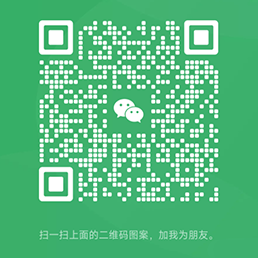
请先 !